Using DBeaver
DBeaver is a free open source multi-platform, cross-platform database tool for developers, SQL programmers, and database administrators. DBeaver supports various databases including PostgreSQL, MariaDB, MySQL, YugabyteDB. In addition, there are plugins and extensions for other databases that support the JDBC driver. DBeaver Enterprise Edition supports non-JDBC data sources and allows you to explore Yugabyte YCQL tables.
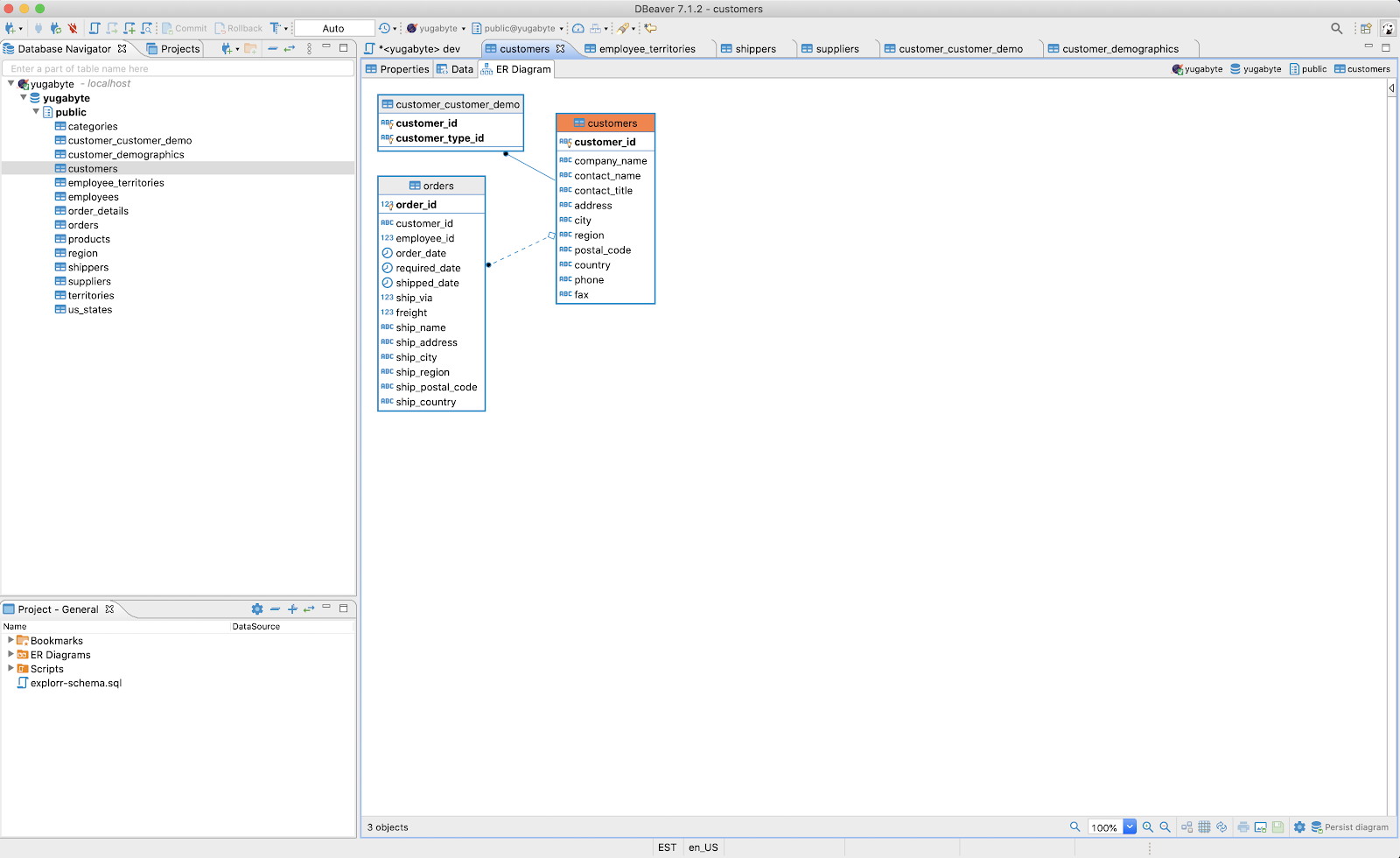
Prerequisites
Before you can start using DBeaver with YSQL, you need to perform the following:
-
Start YugabyteDB.
For more information, see Quick Start.
-
Install JRE or JDK for Java 8 or later.
Installers can be downloaded from OpenJDK, AdoptOpenJDK, or Azul Systems. Note that some of the installers include a JRE accessible only to DBeaver.
-
Install DBeaver as follows:
- Download the distribution package for your OS from DBeaver Downloads.
- Start the installation by following instructions in DBeaver Installation.
Create a YSQL connection
You can create a connection as follows:
-
Launch DBeaver.
-
Navigate to Database > New Connection to open the Connect to database window shown in the following illustration.
-
In the Select your database list, select YugabyteDB, and then click Next.
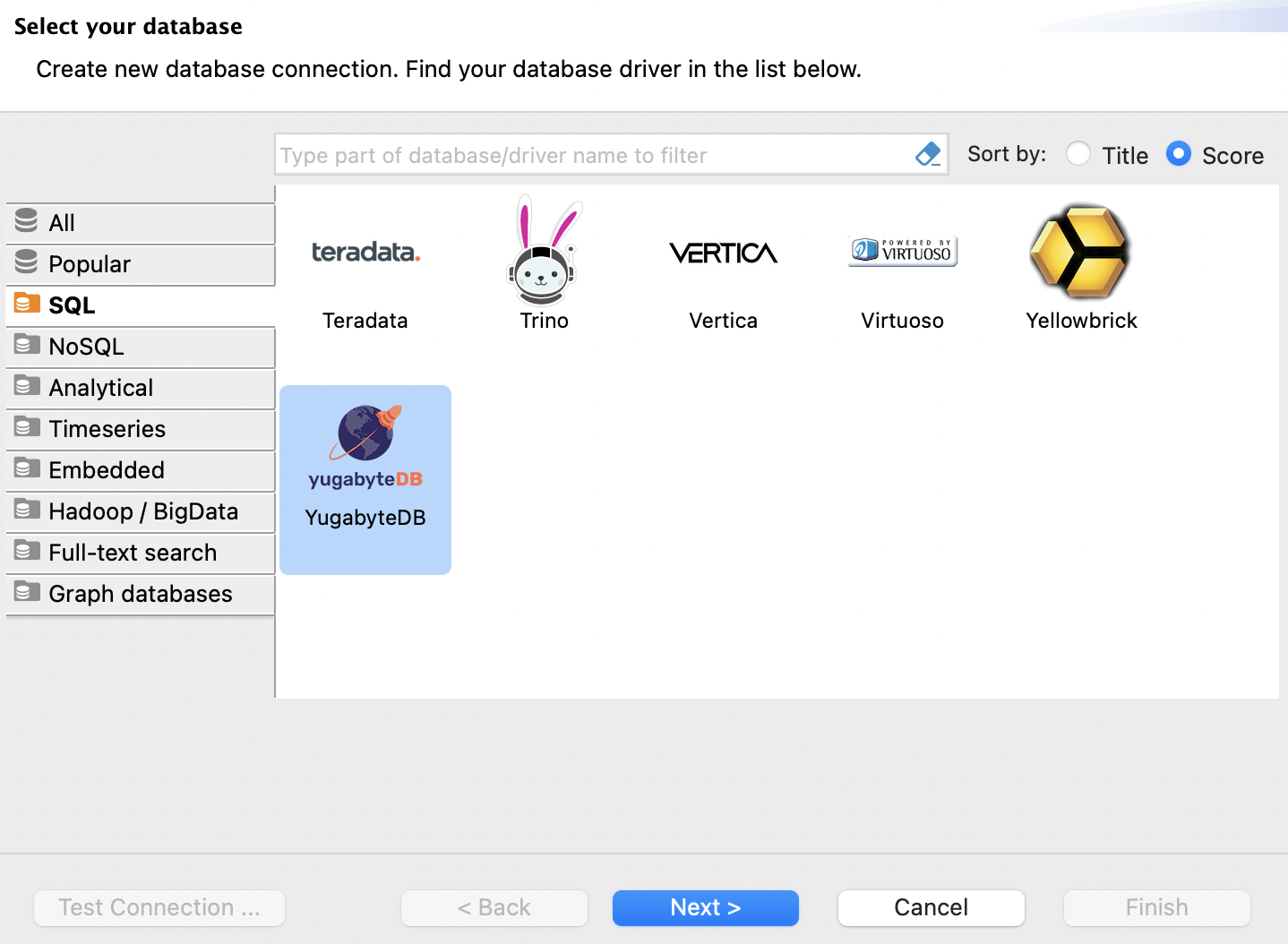
-
Use Connection Settings to specify the following:
- Host: localhost
- Port: 5433
- Database: replace the default value postgres with yugabyte.
- User: yugabyte
- Password: leave blank if YSQL authentication is not enabled. If enabled, add the password for yugabyte (default is yugabyte).
- Select Show all databases.
-
Click Test Connection to verify that the connection is successful, as shown in the following illustration:
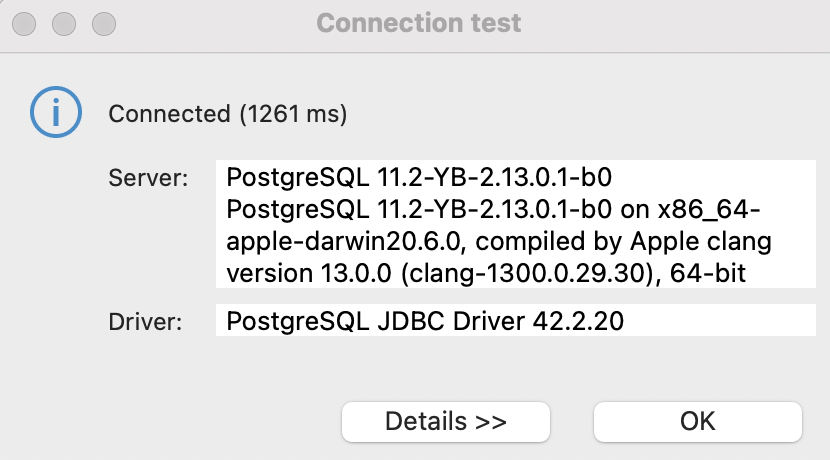
The Database Navigator should display "Yugabyte - localhost".
You can expand the list to see all databases available to the Yugabyte User, as shown in the following illustration:
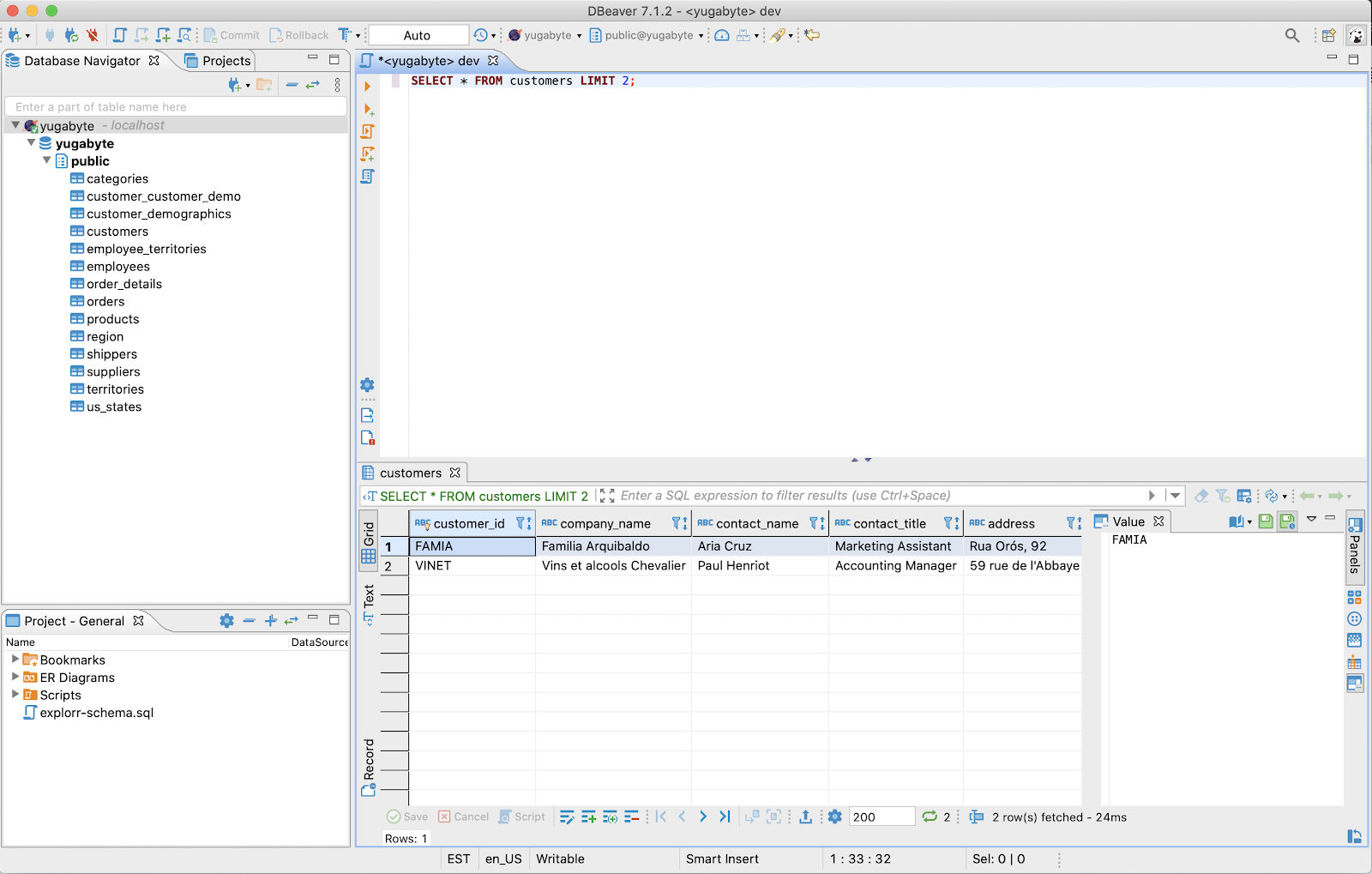
What's Next
For sample databases to explore YugabyteDB using DBeaver, see Sample datasets.